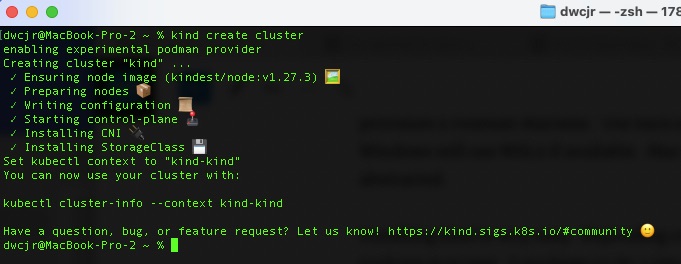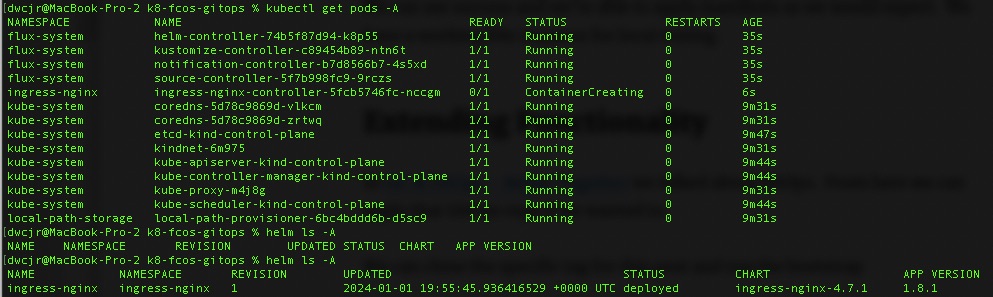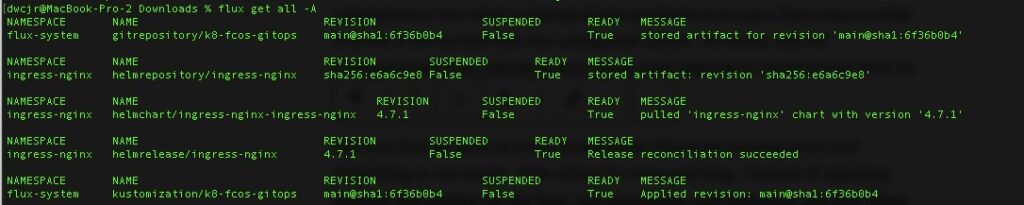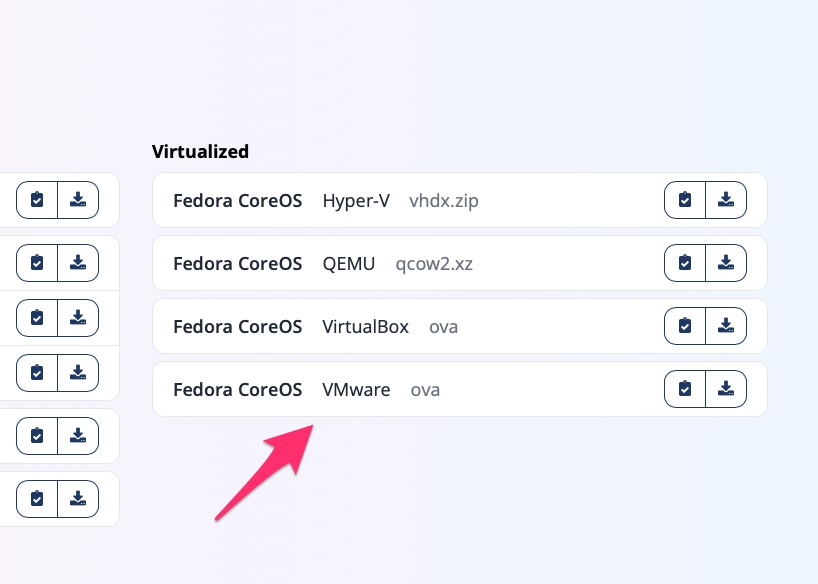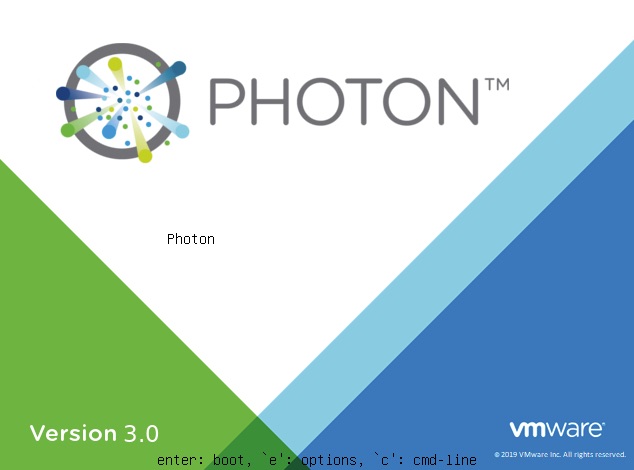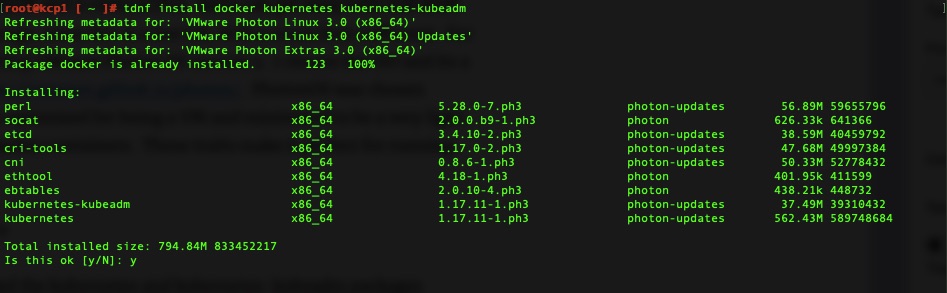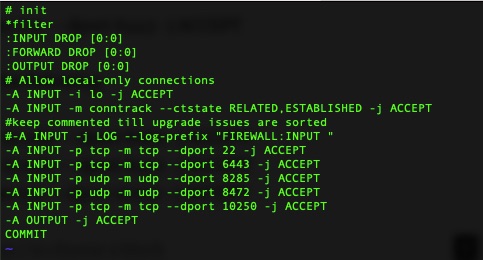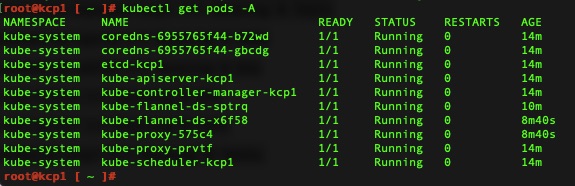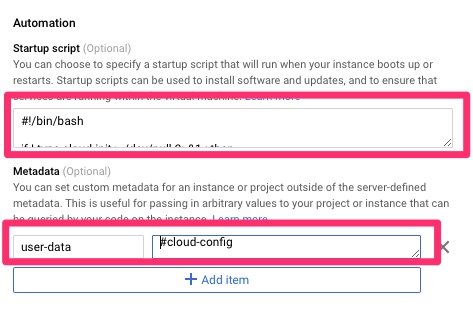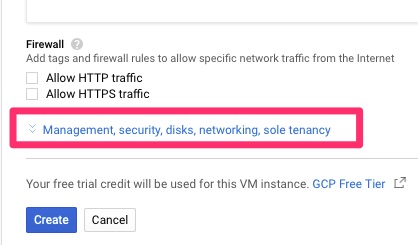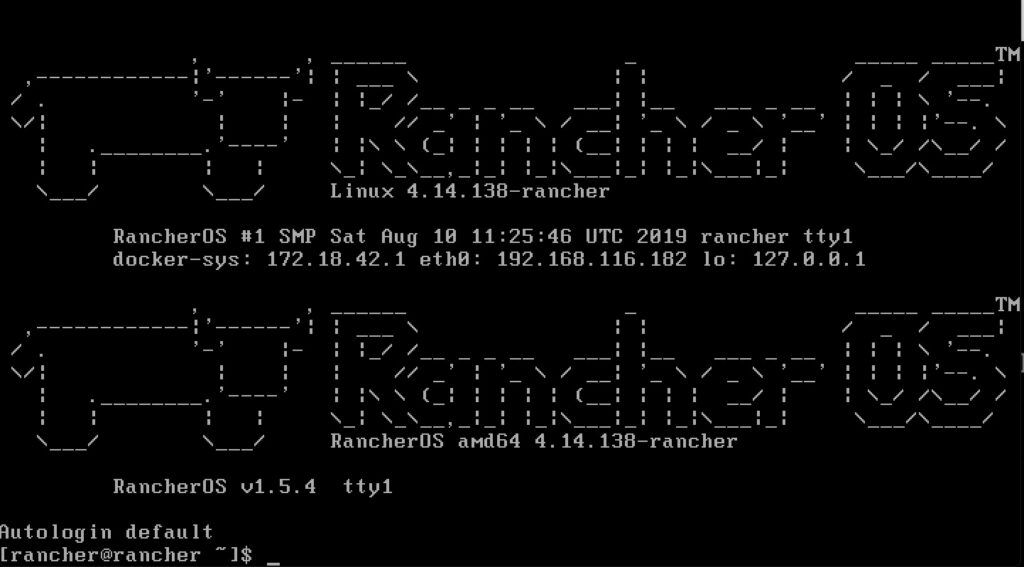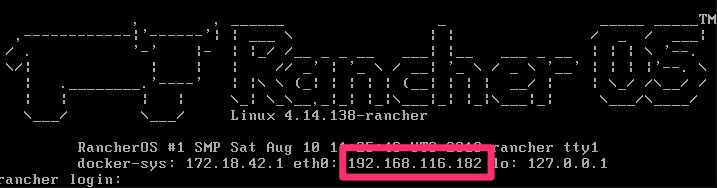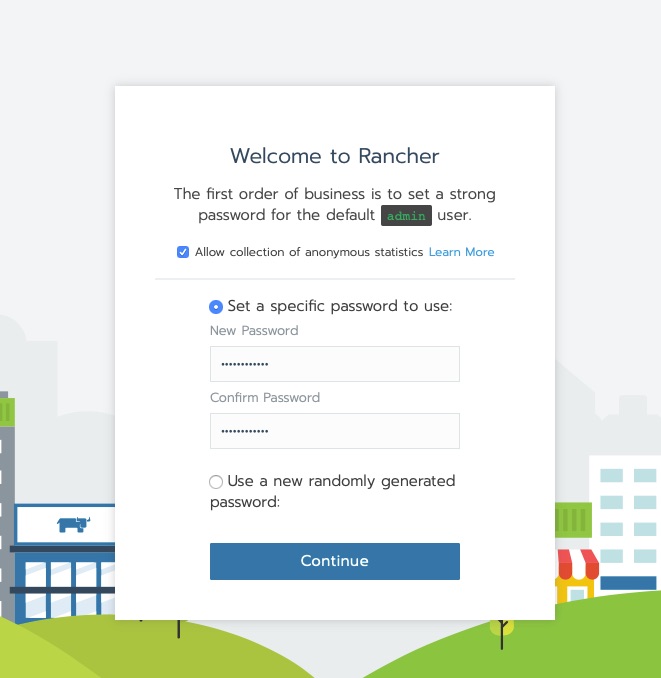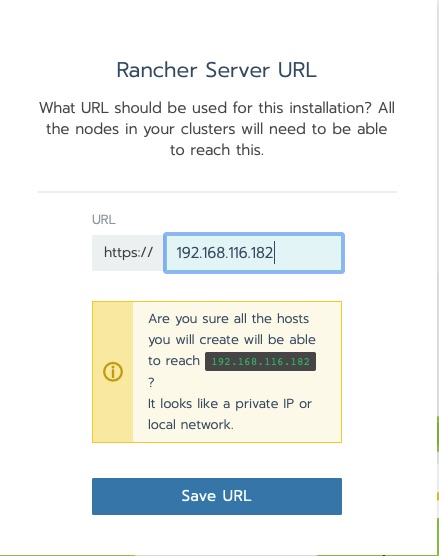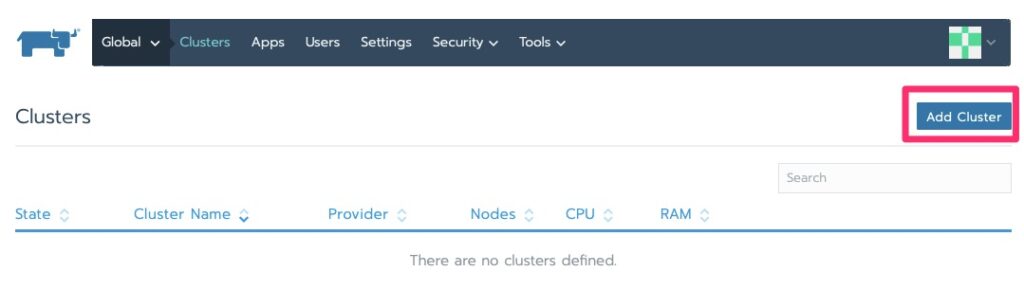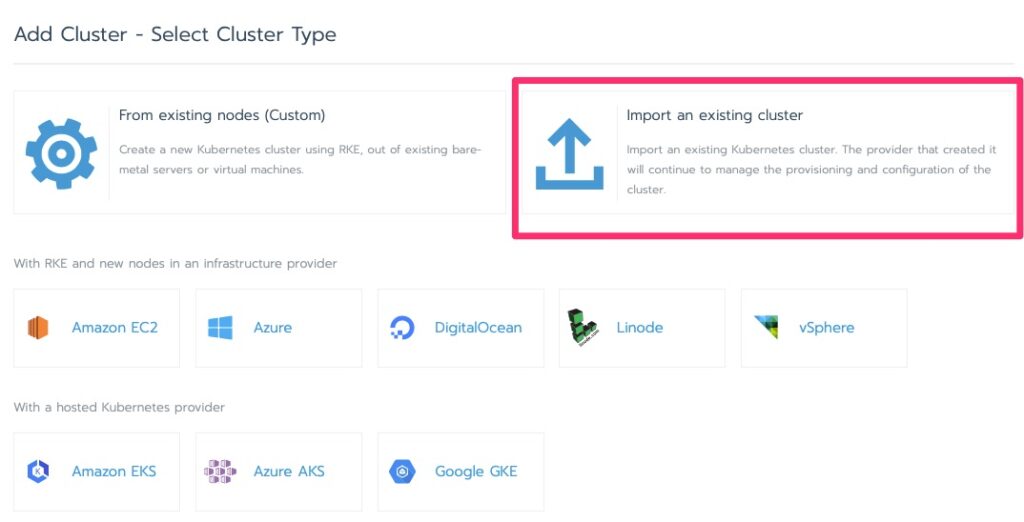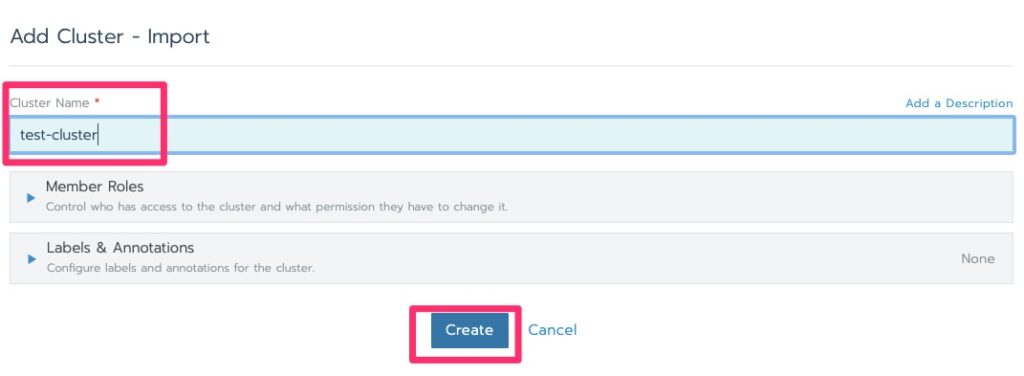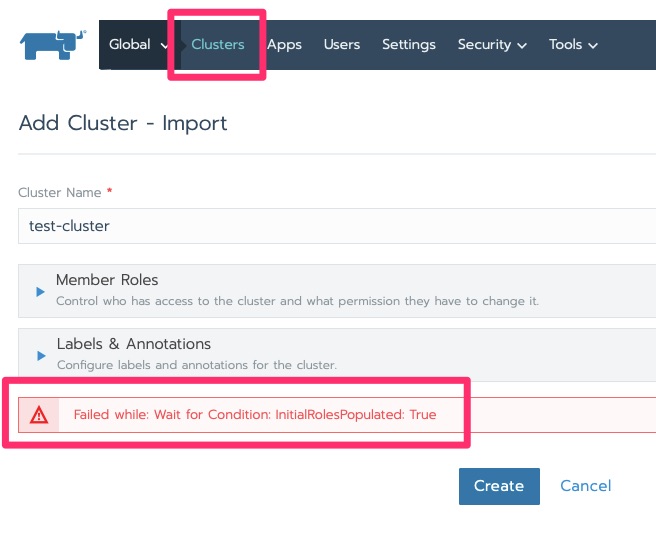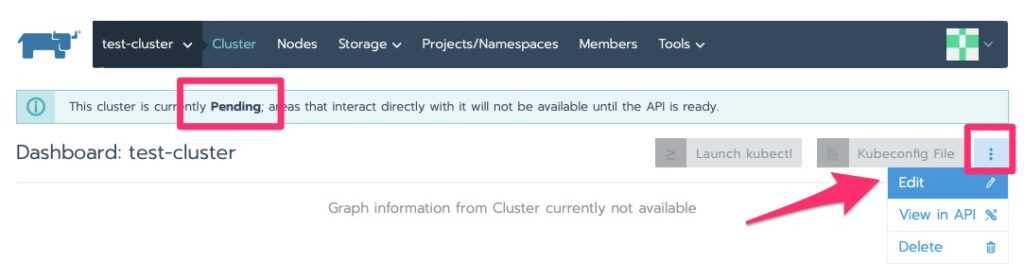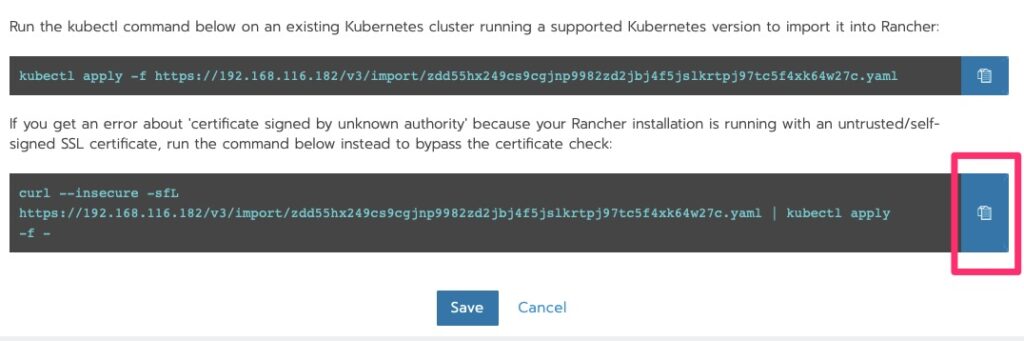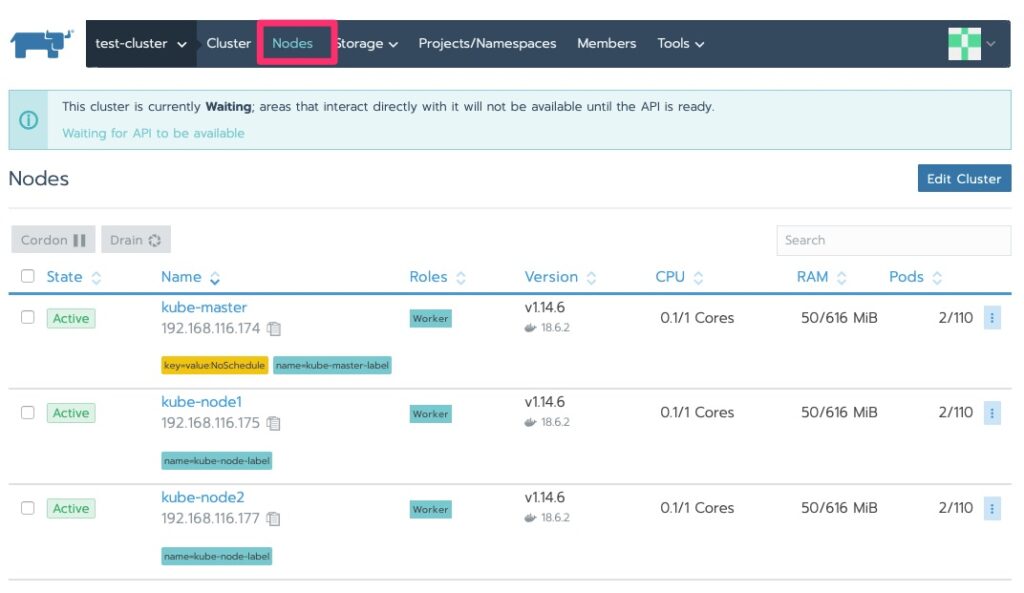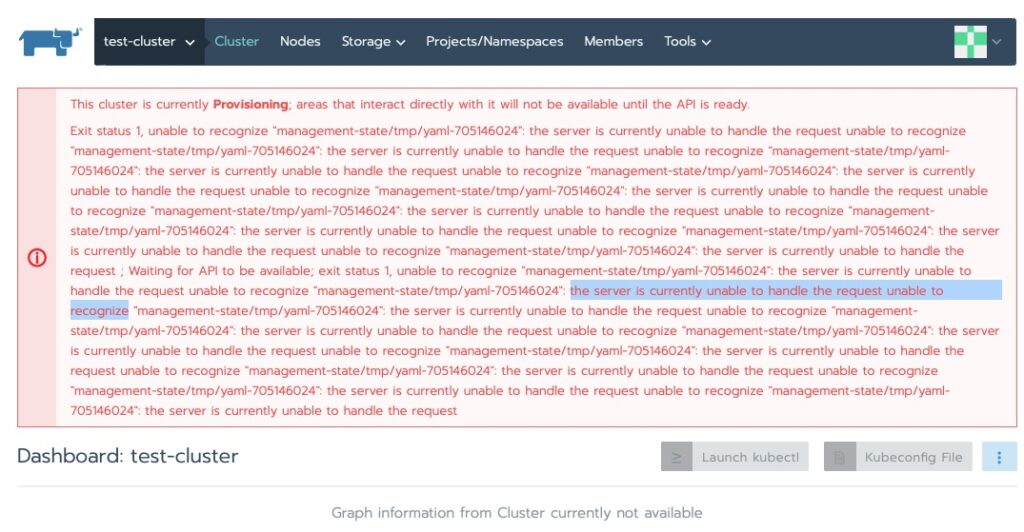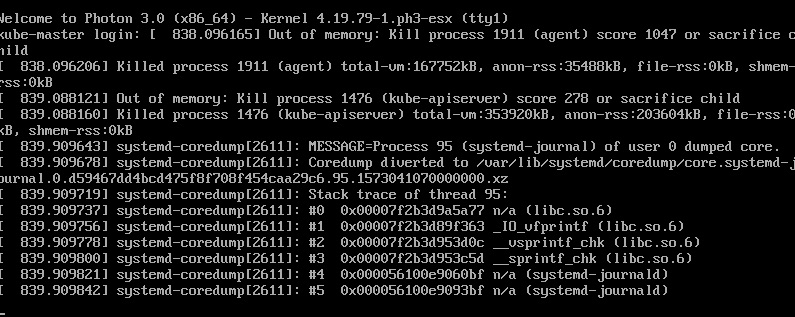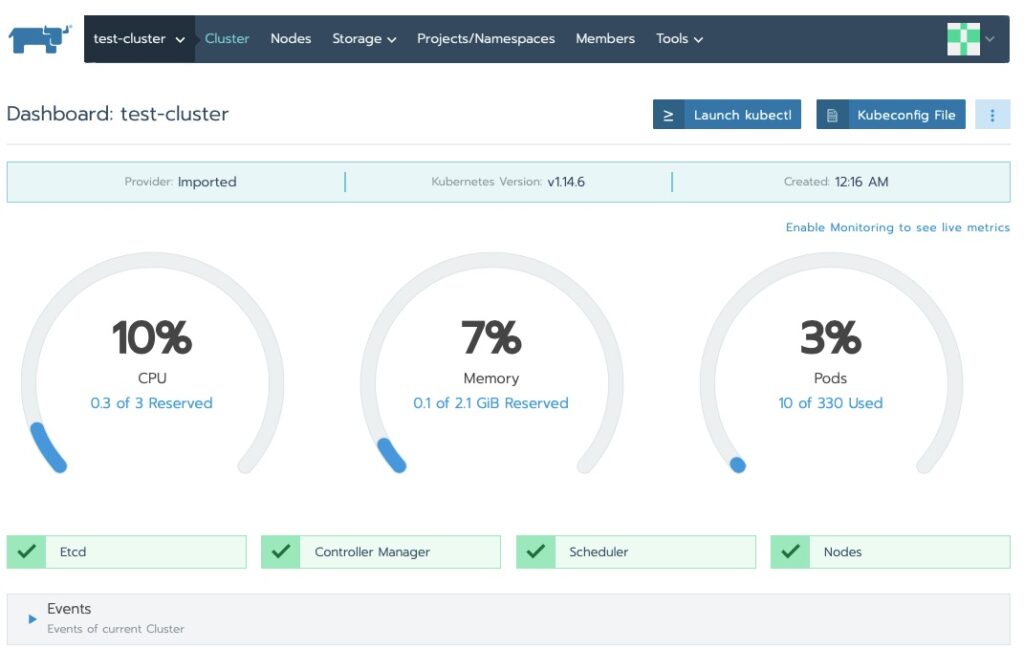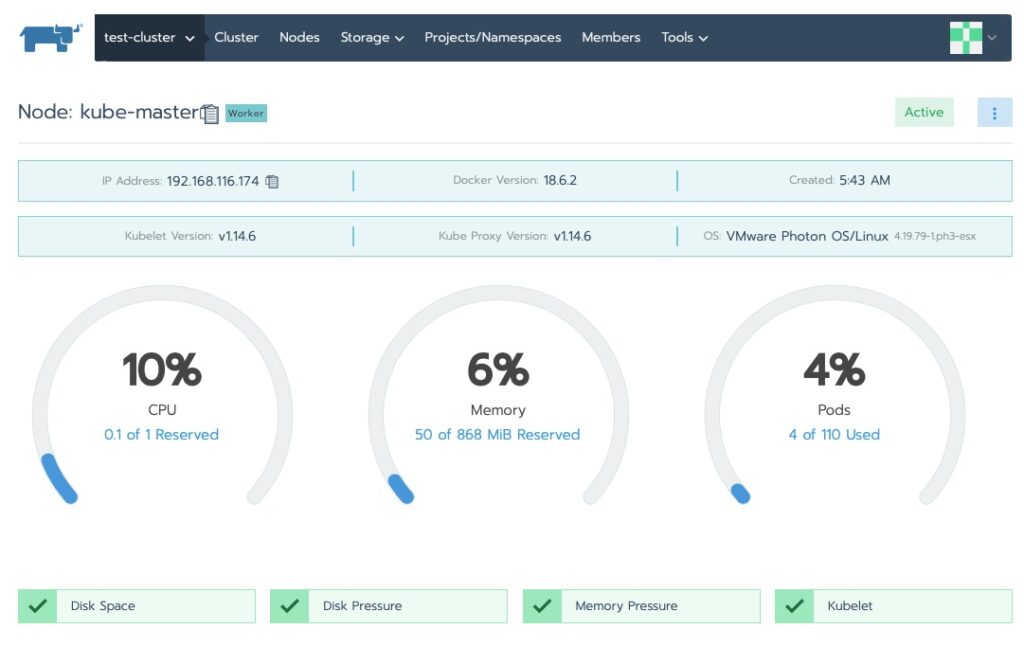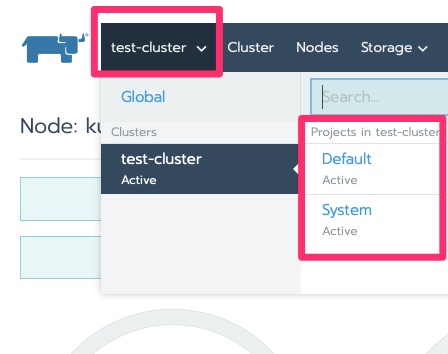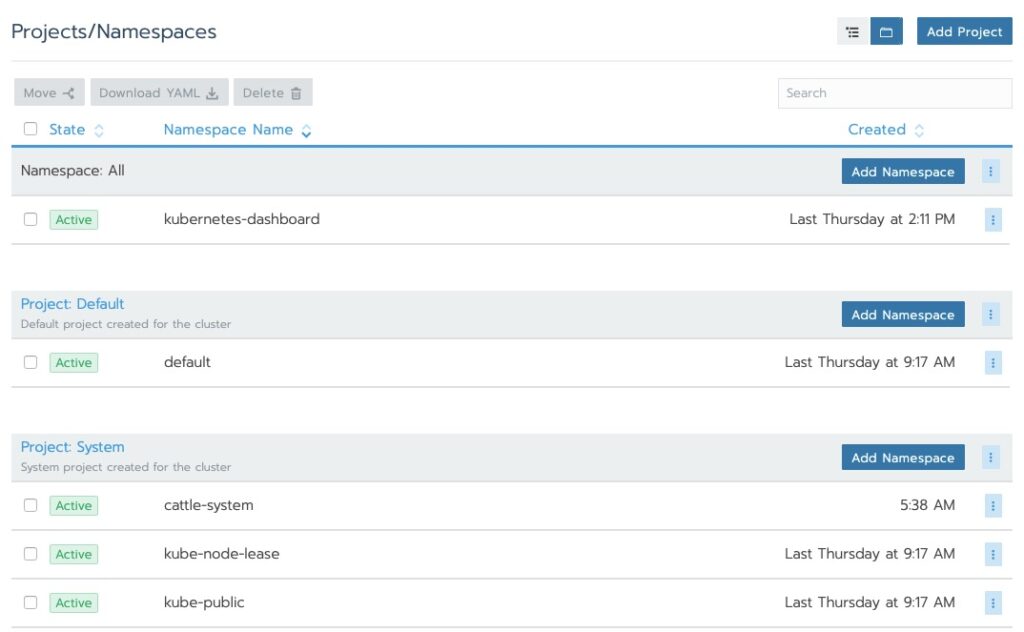Summary
This article picks up from Configuration Management – Introduction to SaltStack and dives into Salt State. It assumes you have an installed and working SaltStack. I call this intro to SaltStack configuration because this is the bulk of salt. Setting up the salt states and configuration. Understanding the configuration files, where they go and the format is the most important part of Salt.
The way I learn is a guided tour with a purpose and we will be doing just that. Our goal is first to create a salt state that installs apache.
Prepping Salt – Configuration
We need to modify “/etc/salt/master” and uncomment the following
#file_roots:
# base:
# - /srv/salt
#
This is where the salt states will be stored. Then we want to actually create that directory.
mkdir /srv/salt
vi /etc/srv/salt/webserver.sls
The contents of webserver.sls are as follows
httpd:
pkg:
- installed
This is fairly simple. We indicate a state “apache”, and define that package should be installed. We can apply it specifically as follows.
Applying Our First Salt State
# salt saltmaster1.woohoosvcs.com state.apply webserver
[WARNING ] /usr/lib/python3.6/site-packages/salt/transport/zeromq.py:42: VisibleDeprecationWarning: zmq.eventloop.minitornado is deprecated in pyzmq 14.0 and will be removed.
Install tornado itself to use zmq with the tornado IOLoop.
import zmq.eventloop.ioloop
saltmaster1.woohoosvcs.com:
----------
ID: httpd
Function: pkg.installed
Result: True
Comment: The following packages were installed/updated: httpd
Started: 16:31:35.154411
Duration: 21874.957 ms
Changes:
----------
apr:
----------
new:
1.6.3-9.el8
old:
apr-util:
----------
new:
1.6.1-6.el8
old:
apr-util-bdb:
----------
new:
1.6.1-6.el8
old:
apr-util-openssl:
----------
new:
1.6.1-6.el8
old:
centos-logos-httpd:
----------
new:
80.5-2.el8
old:
httpd:
----------
new:
2.4.37-12.module_el8.0.0+185+5908b0db
old:
httpd-filesystem:
----------
new:
2.4.37-12.module_el8.0.0+185+5908b0db
old:
httpd-tools:
----------
new:
2.4.37-12.module_el8.0.0+185+5908b0db
old:
mailcap:
----------
new:
2.1.48-3.el8
old:
mod_http2:
----------
new:
1.11.3-3.module_el8.0.0+185+5908b0db
old:
Summary for saltmaster1.woohoosvcs.com
------------
Succeeded: 1 (changed=1)
Failed: 0
------------
Total states run: 1
Total run time: 21.875 s
You’ll note 1) the annoying warning which I will be truncating from further messages but 2) that it installed httpd (apache). You can see it also installed quite a few other dependencies that apache required.
Let’s validate quickly
# systemctl status httpd
● httpd.service - The Apache HTTP Server
Loaded: loaded (/usr/lib/systemd/system/httpd.service; disabled; vendor preset: disabled)
Active: inactive (dead)
Docs: man:httpd.service(8)
# ls -la /etc/httpd/
total 12
drwxr-xr-x. 5 root root 105 Nov 10 16:31 .
drwxr-xr-x. 80 root root 8192 Nov 10 16:31 ..
drwxr-xr-x. 2 root root 37 Nov 10 16:31 conf
drwxr-xr-x. 2 root root 82 Nov 10 16:31 conf.d
drwxr-xr-x. 2 root root 226 Nov 10 16:31 conf.modules.d
lrwxrwxrwx. 1 root root 19 Oct 7 16:42 logs -> ../../var/log/httpd
lrwxrwxrwx. 1 root root 29 Oct 7 16:42 modules -> ../../usr/lib64/httpd/modules
lrwxrwxrwx. 1 root root 10 Oct 7 16:42 run -> /run/httpd
lrwxrwxrwx. 1 root root 19 Oct 7 16:42 state -> ../../var/lib/httpd
Looks legit to me! We just installed our first salt state. You can “yum remove” httpd and apply again and it will install. The real power in configuration management is that it knows the desired state and will repeatedly get you there. It is not just a one and done. This is the main difference between provisioning platforms and configuration management.
Installing More Dependencies
WordPress also needs “php-gd” so let’s modify the salt state to add it and then reapply.
httpd:
pkg:
- installed
php-gd:
pkg:
- installed
Here you can see it did not try to reinstall apache but did install php-gd.
# salt saltmaster1.woohoosvcs.com state.apply webserver
saltmaster1.woohoosvcs.com:
----------
ID: httpd
Function: pkg.installed
Result: True
Comment: All specified packages are already installed
Started: 16:41:36.742596
Duration: 633.359 ms
Changes:
----------
ID: php-gd
Function: pkg.installed
Result: True
Comment: The following packages were installed/updated: php-gd
Started: 16:41:37.376211
Duration: 20622.985 ms
Changes:
----------
dejavu-fonts-common:
----------
new:
2.35-6.el8
old:
dejavu-sans-fonts:
----------
new:
2.35-6.el8
old:
fontconfig:
----------
new:
2.13.1-3.el8
old:
fontpackages-filesystem:
----------
new:
1.44-22.el8
old:
gd:
----------
new:
2.2.5-6.el8
old:
jbigkit-libs:
----------
new:
2.1-14.el8
old:
libX11:
----------
new:
1.6.7-1.el8
old:
libX11-common:
----------
new:
1.6.7-1.el8
old:
libXau:
----------
new:
1.0.8-13.el8
old:
libXpm:
----------
new:
3.5.12-7.el8
old:
libjpeg-turbo:
----------
new:
1.5.3-7.el8
old:
libtiff:
----------
new:
4.0.9-13.el8
old:
libwebp:
----------
new:
1.0.0-1.el8
old:
libxcb:
----------
new:
1.13-5.el8
old:
php-common:
----------
new:
7.2.11-1.module_el8.0.0+56+d1ca79aa
old:
php-gd:
----------
new:
7.2.11-1.module_el8.0.0+56+d1ca79aa
old:
Summary for saltmaster1.woohoosvcs.com
------------
Succeeded: 2 (changed=1)
Failed: 0
------------
Total states run: 2
Total run time: 21.256 s
The output of state.apply is rather long so we likely will not post too many more. With that said, I wanted to give you a few examples of the output and what it looks like.
Downloading Files
Next we need to download the WordPress files. The latest version is always available via https://wordpress.org/latest.tar.gz. Salt has a Salt State for managed file to download but it requires us to know the hash of the file to ensure it is correct. Since “latest” would change from time to time, we do not know what that is. We have two options. The first is to store a specific version on the salt server and provide that. The second is to use curl to download the file.
download_wordpress:
cmd.run:
- name: curl -L https://wordpress.org/latest.tar.gz -o /tmp/wp-latest.tar.gz
- creates: /tmp/wp-latest.tar.gz
In order for salt to not download the file every time, we need to tell it what the command we are running will store. We tell it, it creates the “/tmp/wp-latest.tar.gz” so it should only download if that file does not exist.
Downloading is not all we need to do though, we also need to extract it.
Extracting
extract_wordpress:
archive.extracted:
- name: /tmp/www/
- source: /tmp/wp-latest.tar.gz
- user: apache
- group: apache
The archive.extracted module allows us to specify a few important parameters that are helpful. Applying the state we can see its there!
[root@saltmaster1 salt]# ls -la /tmp/www/
total 4
drwxr-xr-x. 3 apache root 23 Nov 10 16:57 .
drwxrwxrwt. 11 root root 243 Nov 10 16:59 ..
drwxr-xr-x. 5 apache apache 4096 Oct 14 15:37 wordpress
We actually want it in the “/var/www/html” root so the webserver.sls was modified to the following.
extract_wordpress:
archive.extracted:
- name: /var/www/html
- source: /tmp/wp-latest.tar.gz
- user: apache
- group: apache
- options: "--strip-components=1"
- enforce_toplevel: False
The issue is the tar has the “wordpress” directory as the root and we want to strip that off. We need the options to pass to tar to strip it. We also need the enforce_toplevel to false as Salt expects a singular top level folder. I found this neat trick via https://github.com/saltstack/salt/issues/54012
# Before
# ls -la /var/www/html/wp-config*
-rw-r--r--. 1 apache apache 2898 Jan 7 2019 /var/www/html/wp-config-sample.php
# salt saltmaster1.woohoosvcs.com state.apply webserver
# After
# ls -la /var/www/html/wp-config*
-rw-r-----. 1 apache apache 2750 Nov 10 18:03 /var/www/html/wp-config.php
-rw-r--r--. 1 apache apache 2898 Jan 7 2019 /var/www/html/wp-config-sample.php
Sourcing the Config
We now have a stock WordPress install but we need to configure it to connect to the database.
For that I took a production wp-config.php and placed it in “/srv/salt/wordpress/wp-config.php” on the salt master. I then used the following salt state to push it out
/var/www/html/wp-config.php:
file.managed:
- source: salt://wordpress/wp-config.php
- user: apache
- group: apache
- mode: 640
Set Running Salt State
What could would Apache do if it weren’t running. We do need a salt state to enable and run it!
start_webserver:
service.running:
- name: httpd
- enable: True
# systemctl status httpd
● httpd.service - The Apache HTTP Server
Loaded: loaded (/usr/lib/systemd/system/httpd.service; enabled; vendor preset: disabled)
Active: active (running) since Sun 2019-11-10 18:27:24 CST; 1min 5s ago
Final Words
Through this we configured a webserver.sls salt state. We used it to install apache and a basic php module necessary as well as push out a configuration file. As you can likely tell from these instructions, it is an iterative approach to configuring the salt state for your need.
This first iteration of the webserver.sls is far from complete or best practice. It is meant as a beginner’s guide to walking through the thought process. Below is the full webserver.sls file for reference
httpd:
pkg:
- installed
php-gd:
pkg:
- installed
download_wordpress:
cmd.run:
- name: curl -L https://wordpress.org/latest.tar.gz -o /tmp/wp-latest.tar.gz
- creates: /tmp/wp-latest.tar.gz
extract_wordpress:
archive.extracted:
- name: /var/www/html
- source: /tmp/wp-latest.tar.gz
- user: apache
- group: apache
- options: "--strip-components=1"
- enforce_toplevel: False
/var/www/html/wp-config.php:
file.managed:
- source: salt://wordpress/wp-config.php
- user: apache
- group: apache
- mode: 640
start_webserver:
service.running:
- name: httpd
- enable: True