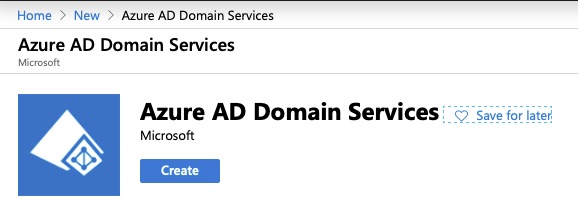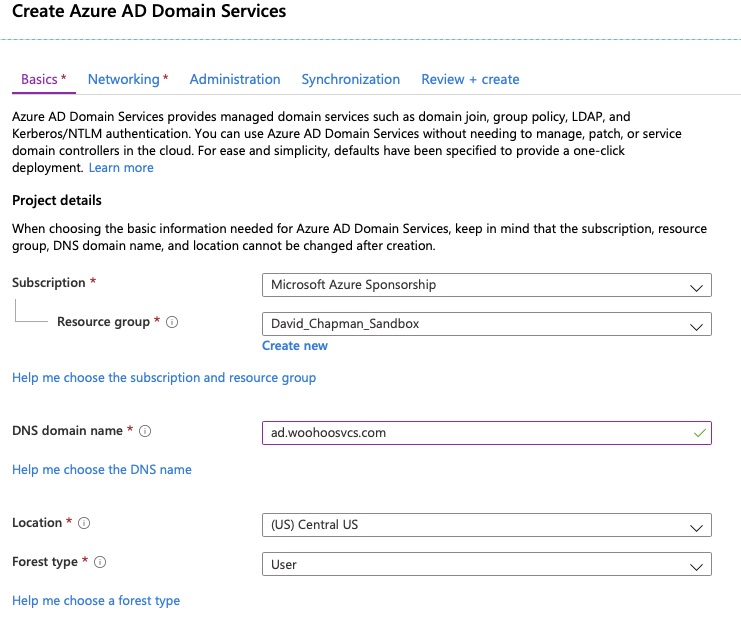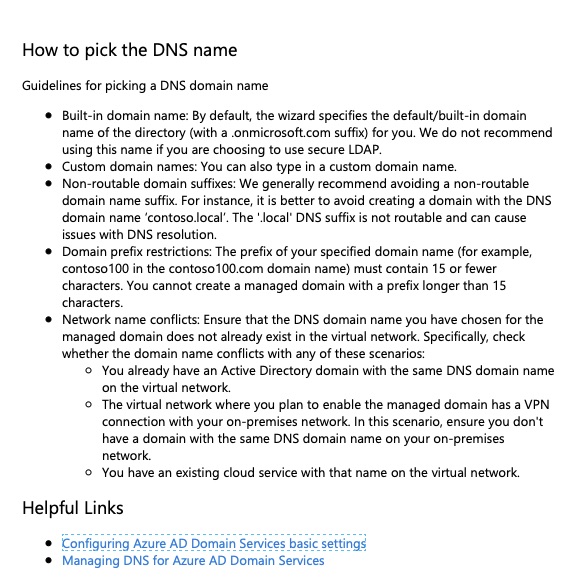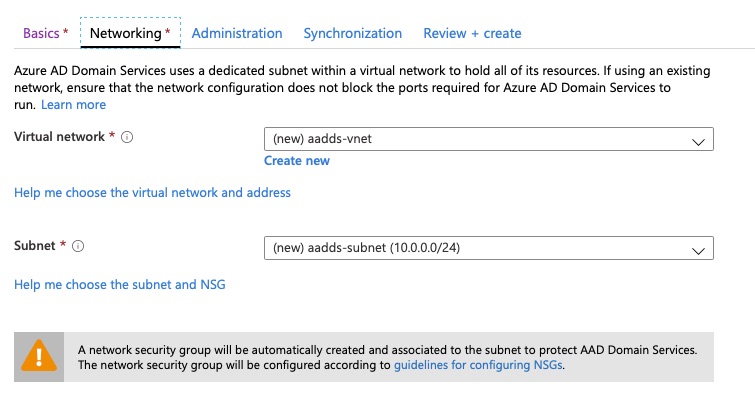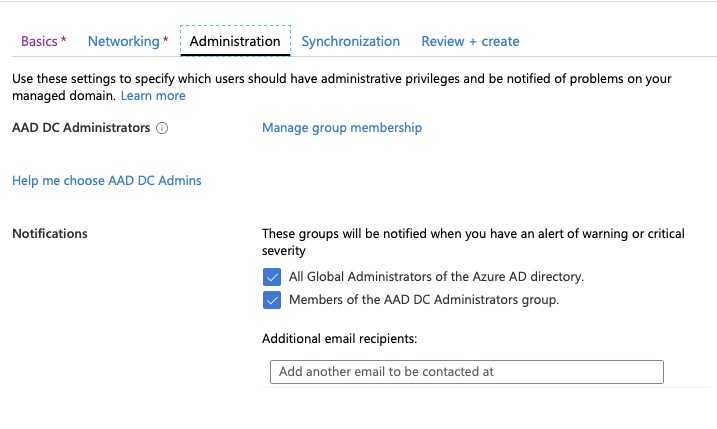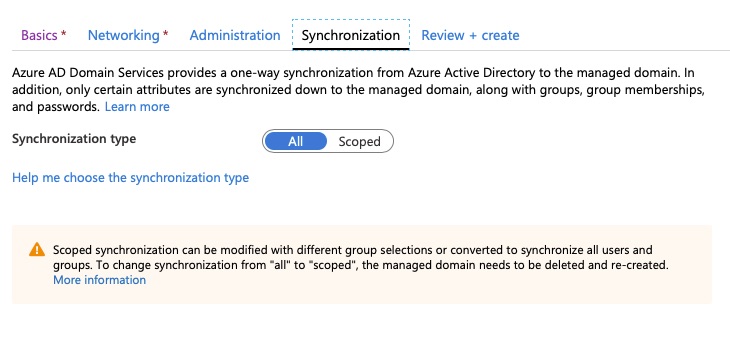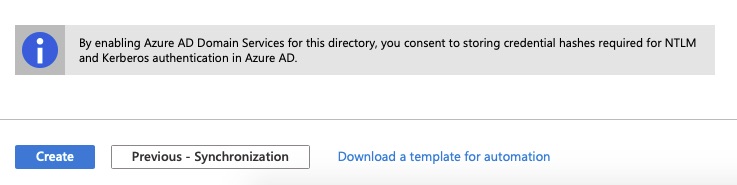Summary
In my article Intro To Azure Active Directory Domain Services we discussed environments with minimal infrastructure. With all of the RDP exploits it is typically best not to expose RDP over the internet. Since Bastion is not yet fully available the next best thing aside from setting up a VPN appliance is to use the Point-to-site functionality of a Virtual Network Gateway.
Prerequisites
The first pre-requisite for client VPN using a Virtual Network Gateway is to actually provision one. For OpenVPN compatibility it does require at least SKU VpnGw1 and will not work with basic.
It will require 2 subnets, one for the inside leg of the gateway and another for the client-side pool.
The Virtual Network Gateway does want an inside subnet dedicated for use to the Virtual Network Gateway and not shared amongst other devices.
Authentication is handled either via radius or certificate based. If you are reading this article for a minimized infrastructure you probably do not have radius servers.
Provisioning
The provisioning process is fairly simple although it can take 30-60 minutes for the Virtual Network Gateway to fully provision before you can use the Point-to-site configuration. There are a few simple questions.
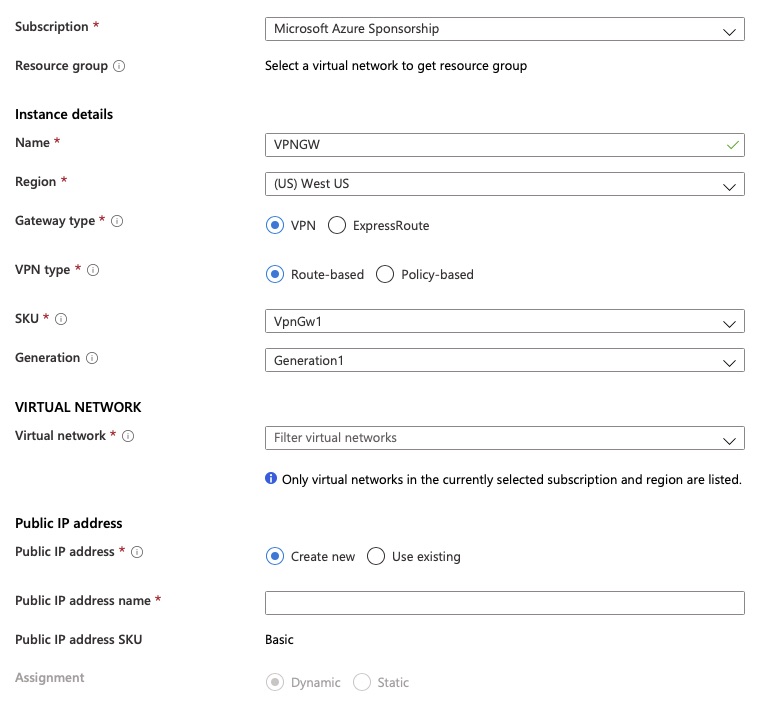
That’s really it for the initial provisioning.
Configuration
Some basic Point-to-site configurations need to be set.
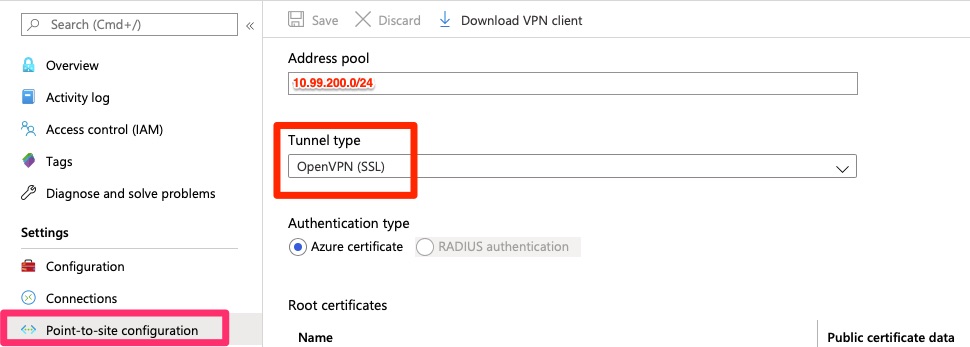
The next part is the most difficult part of this. A root and at least one child certificate have to be provisioned. Microsoft has some good documentation on it. To do in Powershell, it does require Windows 10 or Server 2016 or higher.
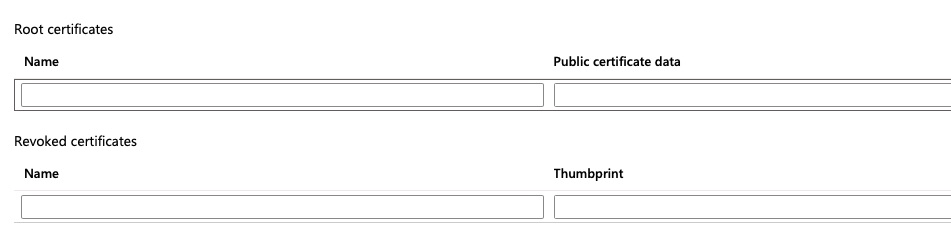
The name is arbritrary but the “Public certificate data” is the area between the “—BEGIN CERTIFICATE—” section and the “—END CERTIFICATE”
The following Microsoft article describes and outlines the process much better than I can do so I will just share it here – https://docs.microsoft.com/en-us/azure/vpn-gateway/vpn-gateway-certificates-point-to-site
Client Configuration
Again – Microsoft does a really good job on instructions for configuring the client so I will just share this link – https://docs.microsoft.com/en-us/azure/vpn-gateway/vpn-gateway-howto-openvpn-clients
Final Words
It can be a pain for those of us not familiar with certificates and command line tools like openssl. The idea is that you have a root certificate authority that then issues individual certificates per user or group of users. If that key becomes compromised you can then revoke the individual certificate or untrust the entire certificate authority. I like the idea of creating a CA chain per organization you grant access to.
In this article we walked through creating the resources required and configuring. We did rely heavily upon the Microsoft documentation but it was fairly complete and well shown.
Make sure you distribute your ovpn files with encrypted private keys! – OpenVPN with Encrypted Private Key – Issue Resolved