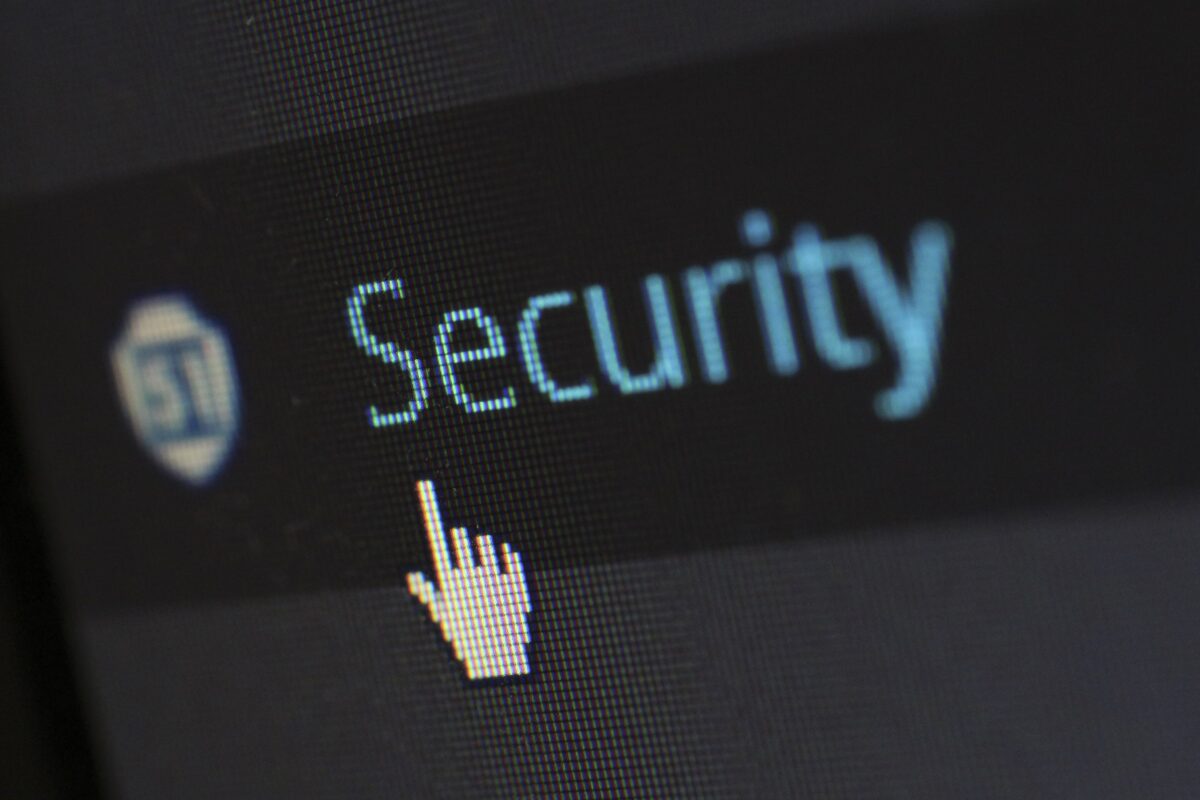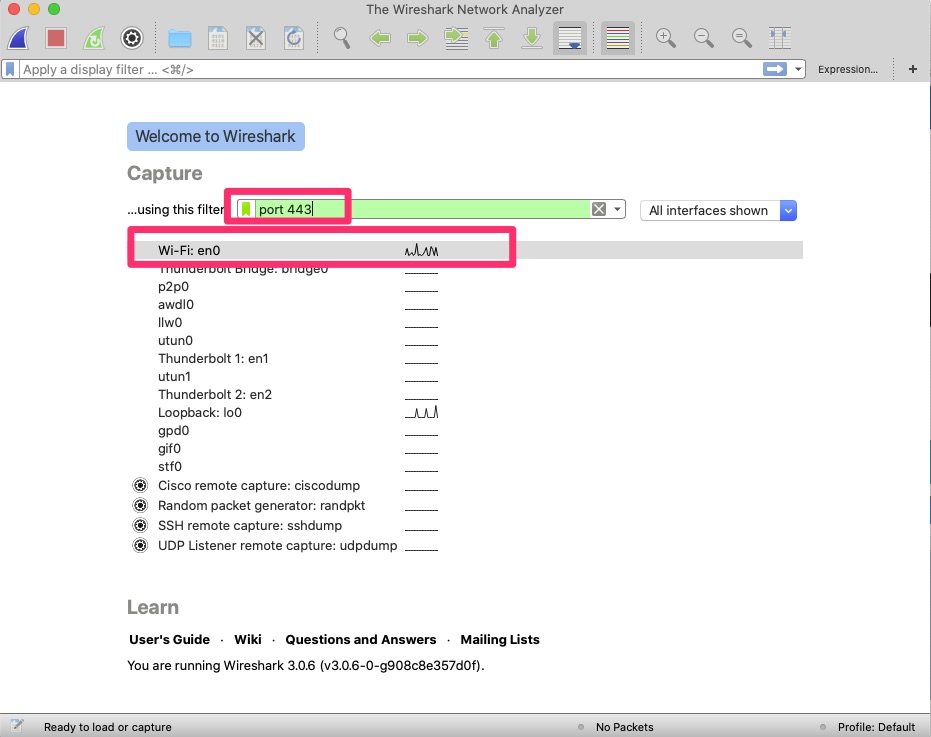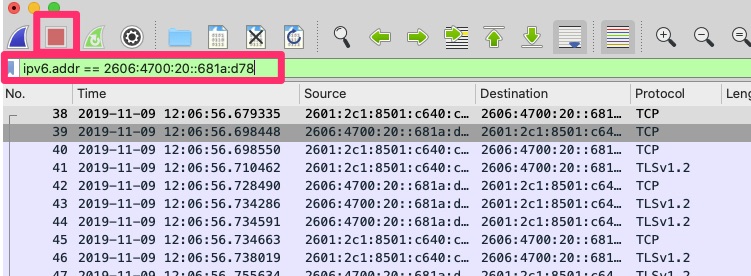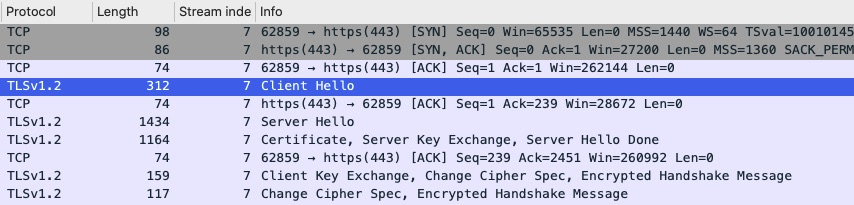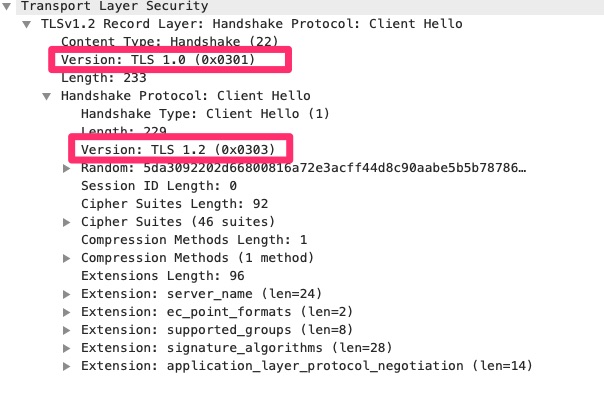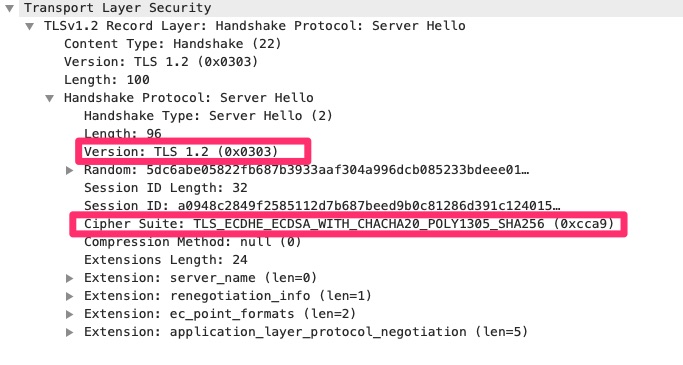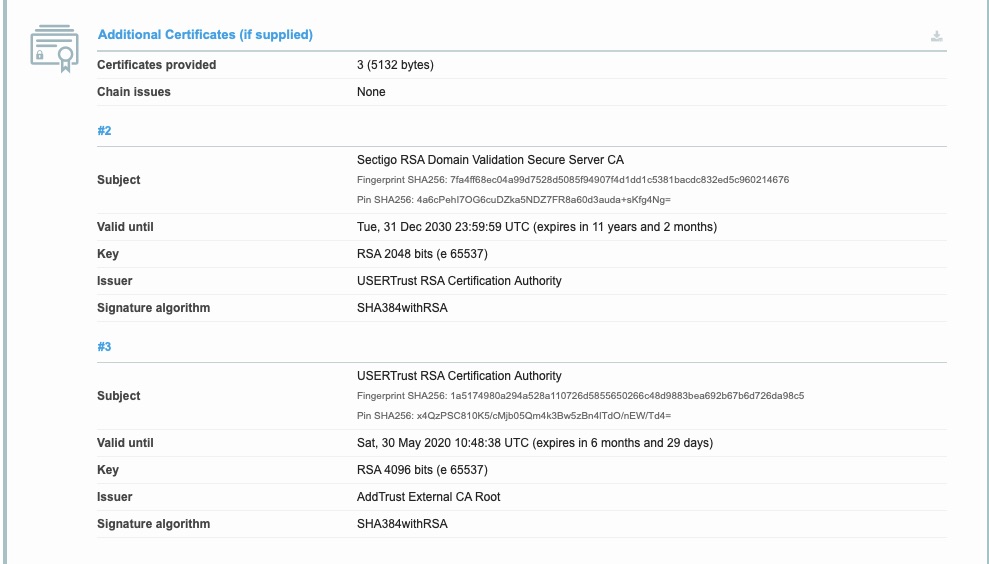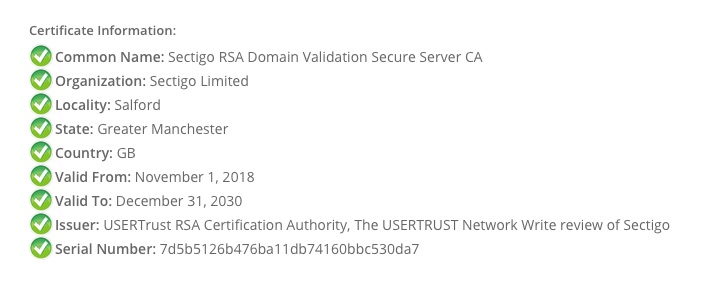Summary
Recently a client had a need for putting a web application on the internet that end users could access. They wanted to lock it down so that not everyone on the internet could access. Whitelisting IP Address was not an option because they were remote users with dynamic IPs and the overhead of maintaining this whitelist would be problematic.
The use case was a password recovery tool that their remote users could use to reset and recover passwords. Simple authentication would not suffice. For starters if the users’ passwords expired they wouldn’t be able to easily log into the site. Along with that it would be a high profile target for brute forcing.
Why Not IP Whitelisting?
IP whitelisting used to be and still us for some organizations the de-facto method of filtering traffic. It can be very problematic though. Users today are on the go, working remotely or using their mobile device on cellular data as well as home internet. Other times it involves sales staff at client sites. Keeping up with these IP whitelists can be a chore. Updating this whitelist can be time sensitive to avoid halting productivity. When not maintained, there is a chance someone unexpected could gain access due to simply having an IP previously whitelisted.
A workaround for this is VPN but that requires a bit of support overhead in user training and support. This can be clunky for users that are not used to to using VPN.
Why Certificates
Many larger organizations already have internal Certificate Authorities in place. For Microsoft Active Directory deployments, when CA has been installed, end users are likely auto enrolling in user certificates. Domain joined workstations already have these and trust it the internal Root CA.
Certificates also have a built in expiration. In an auto enrollment environment, this expiration could be lowered substantially to below 1 year.
TLS Handshake
Once of the nice features of TLS is that it does include a mechanism for this. Below is an example of a TLS handshake where the server requests a certificate and the client provides it.
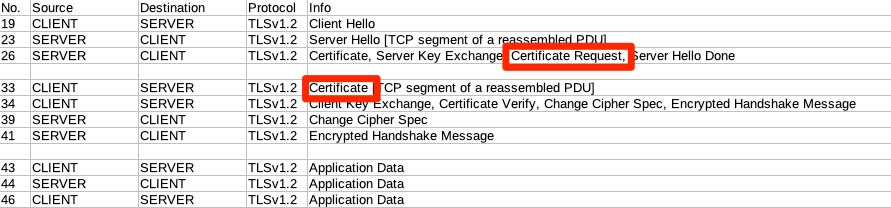
In Frame 19, the client makes the TLS request with a Client Hello. Frame 23 the Server response with a Server Hello. This is where they set parameters and negotiate things like TLS versions and encryption algorithms.
Frame 26 is part of the Server Hello but it was large and split up. Boxed in red is the “Certificate Request” where the server is requesting a certificate to authenticate.
Frame 33 is where the client actually provides it.
From here you can see this happens before the application level (HTTP) protocol communicates starting in frame 43. What this means is that before the user reaches the web application for authentication, the device requiring TLS Certificate Authentication is filtering the requests. Many times this is a reverse proxy or load balancer is not vulnerable to the same exploits as the web servers.
Browsers
When used properly and the client has a certificate, the browser will prompt users for a certificate to use such as pictured below.
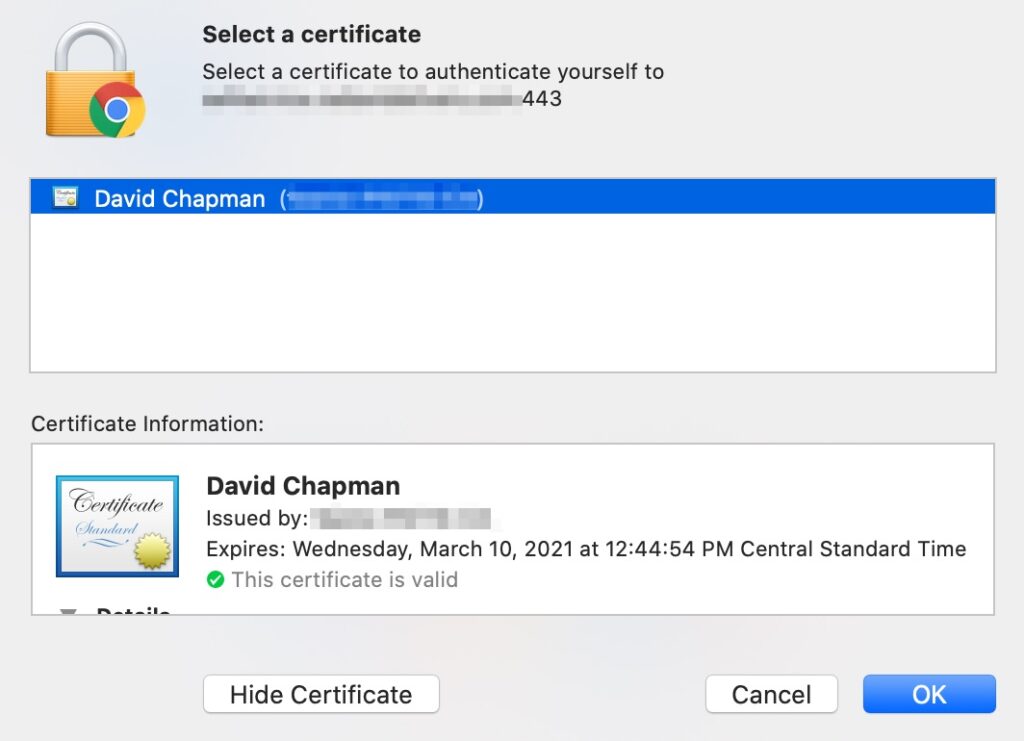
Other Applications
A really neat application for this when you have a legacy plain text protocol in play but you want to open it up over the internet and secure similarly. Perhaps you have a legacy application that uses raw text and is not SSL/TLS capable. You can still put this on the internet through a reverse proxy like F5 LTM or stunnel.
Traditionally this type of traffic would be protected via IPSEC tunnel that is encrypted or a dedicated circuit such as MPLS. That does require specific hardware and/or monthly circuit costs to accommodate.
stunnel is extremely useful in this scenario as you can install it on the local machine that has the legacy application and configure it to connect to localhost on a random port and proxy information out over TLS and configure it to use the certificate based authentication.
Here is a graphical example of what that may look like with an stunnel server broken out. stunnel could be installed on the end user’s workstation though.
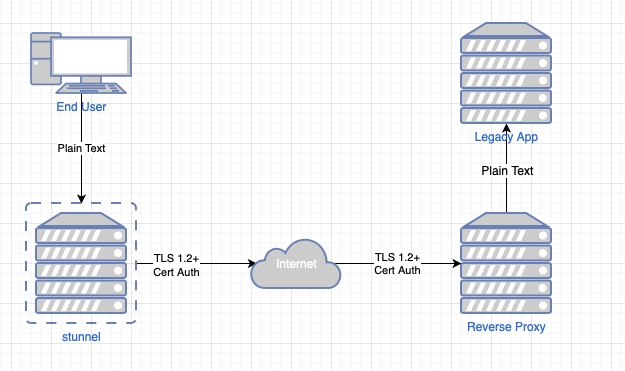
stunnel could be put on the local end user workstation to minimize that unencrypted leg. Typically on the server side the reverse proxy has a leg directly on the same VLAN/subnet as the application which minimizes exposure over that but this does help secure the application traffic over the untrusted internet.
Final Words
In this article we learned a little on Certificate Based Authentication. We also learned how it may help your organization better secure your applications and possibly avoid more costly solutions.